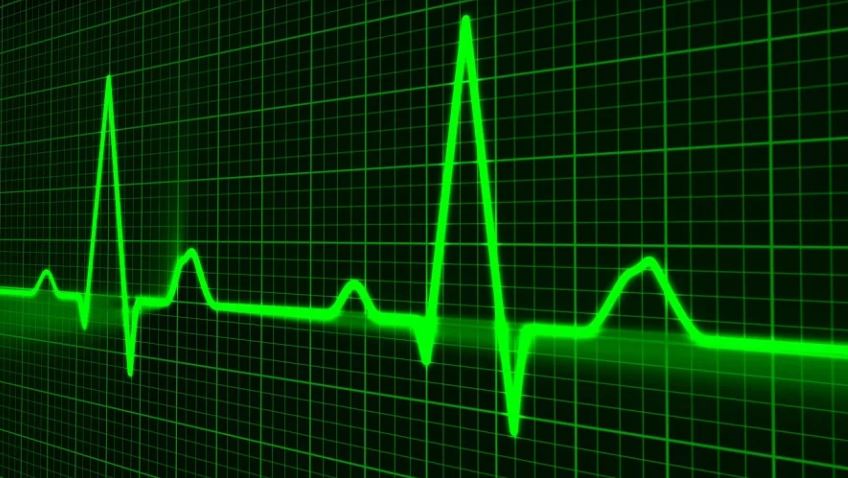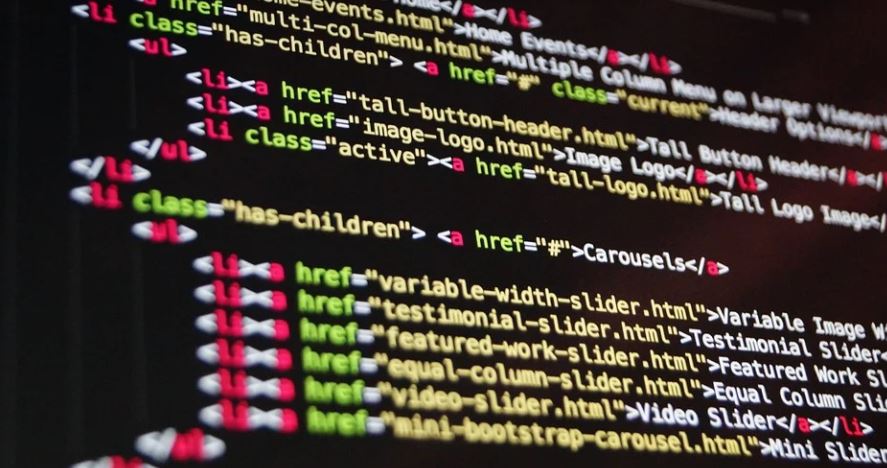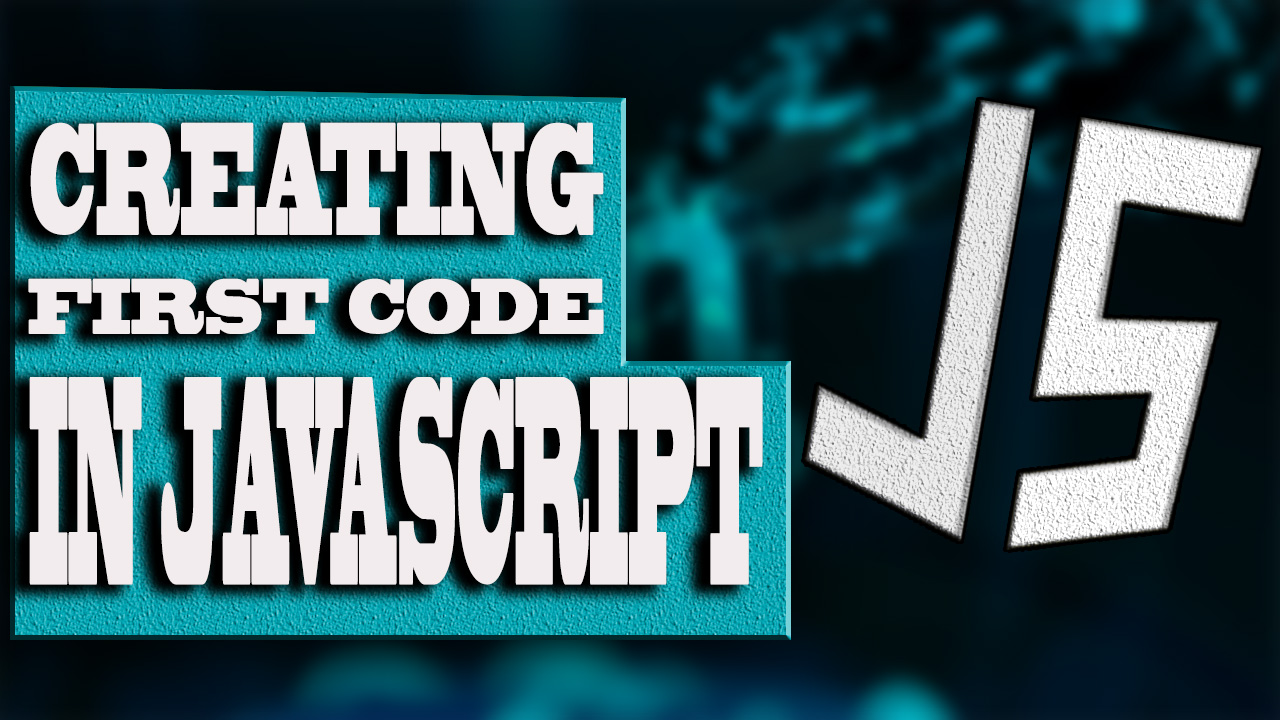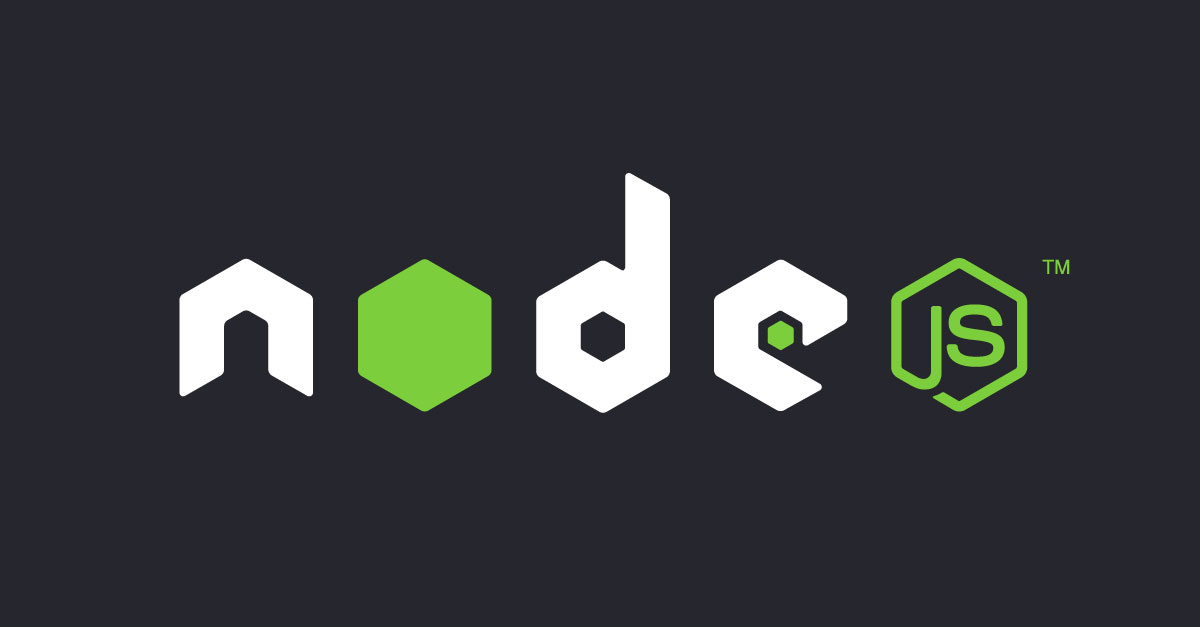
In the ever-evolving world of web development, developers continuously seek tools that improve efficiency, streamline workflows, and enhance functionality. Node.js and NPM (Node Package Manager) have emerged as powerful technologies that satisfy these requirements.
Node.js: The Powerhouse of Server-Side JavaScript
Node.js, built on Chrome's V8 JavaScript engine, is an open-source, cross-platform runtime environment that allows developers to execute JavaScript code outside the web browser.
Its event-driven, non-blocking I/O design makes it a perfect choice for building scalable, high-performance server-side applications.
Benefits of Node.js
1. Speed and Scalability: Node.js leverages its event-driven architecture to handle a large number of concurrent connections efficiently, resulting in better app performance and scalability.
2. Code Reusability: Node.js promotes code reusability by employing JavaScript on both the client and server sides, reducing the need for rewriting code and eliminating language barriers.
3. Rich Ecosystem: Its vibrant ecosystem boasts a vast collection of libraries, frameworks, and modules contributed by developers worldwide, fostering rapid development and increased productivity.
NPM: Empowering Dependency Management and Collaboration
NPM, short for Node Package Manager, is a command-line utility bundled with Node.js.
It is used to install, manage, and share reusable code packages and libraries, known as npm packages. With over a million publicly available packages, NPM is the largest software registry in existence, enabling developers to rapidly integrate external functionality into their projects.
Key Features of NPM
1. Easy Package Installation: NPM provides a simple interface for installing packages, automatically handling dependencies, versioning, and making package management effortless.
2. Version Control: NPM allows developers to specify the version range for package dependencies, ensuring consistent and reproducible builds across development environments.
3. Private Package Management: NPM offers a secure way to host private packages, facilitating internal sharing and collaboration within teams.
Use Cases of Node.js and NPM
1. Web Application Development: Node.js enables the development of scalable, real-time web applications, particularly suited for chat applications, streaming platforms, and collaboration tools.
2. Server-Side APIs and Microservices: With its lightweight footprint and efficient handling of concurrent connections, Node.js is ideal for building microservices and REST APIs that integrate multiple systems seamlessly.
3. Build Tools and Automation: NPM's package management capabilities make it an invaluable tool for building task automation pipelines, bundling assets, and managing dependencies in frontend build processes.
How to install Node.js and NPM?
To install Node.js and NPM (Node Package Manager), follow these steps:
1. Visit the official Node.js website (https://nodejs.org) and go to the downloads page.
2. Choose the appropriate package for your operating system. Node.js provides installers for Windows, macOS, and Linux.
3. For Windows users, download the "Windows Installer (.msi)" package. For macOS users, download the "macOS Installer (.pkg)" package. For Linux users, there are different package managers available depending on your distribution. Refer to the Node.js documentation for detailed instructions.
4. Run the installer and follow the on-screen instructions to complete the installation process. For Windows, make sure to select the "Add to PATH" option during the installation, which enables you to run "node" and "npm" commands from any directory in the command prompt.
5. After the installation is complete, open a command prompt or terminal window and run the following command to verify that Node.js and NPM are installed correctly:
node -vnpm -v
These commands will display the installed Node.js and NPM versions respectively. If you see the versions, it means Node.js and NPM are successfully installed.
How do I make sure node and NPM are installed
To make sure Node.js and npm (Node Package Manager) are installed on your system, you can follow these steps:
1. Open your command line terminal application, CMD in Windows.
2. Type following command to check if.js is installed:
node -v
If Node is installed, it will display the version number. If not, you will see an error message stating that the command is not recognized.
3. Type the following command to check if npm is installed:
npm -v
If npm is installed, it will display the version number. If not, you will see an error message.
If Node.js and npm are not installed, you can follow the installation steps based on your operating system:
For Windows:
1. Visit the official Node.js website (https://nodejs.org/).
2. Download the installer for the LTS (Long Term Support) version.
3. Run the installer and follow the instructions.
4. After the installation, open a new command prompt and type the above commands to verify the installations.
For macOS:
1. Visit the official Node.js website (https://nodejs.org/).
2. Download the installer for the LTS (Long Term Support) version.
3. Run the installer and follow the instructions.
4. To verify the installations, open the Terminal and type the above commands.
For Linux (Ubuntu/Debian):
1. Open the terminal.
2. Use the following command to update the package lists:
sudo apt update
3. Install Node.js and npm by running the following command:
sudo apt install nodejs npm
4. To verify the installations, type the above commands in the terminal.
By following these steps, you can ensure that Node.js and npm are installed and ready to use on your system.
How to install specific node and NPM version
To install a specific version of Node.js and NPM, you can use a version manager such as NVM (Node Version Manager) or NVM-Windows.
Here are the steps to install them using NVM for Windows:
1. Visit the NVM-Windows repository on GitHub: https://github.com/coreybutler/nvm-windows/releases
2. On the releases page, find the latest release that matches your system architecture (32-bit or 64-bit). Download the installer (.zip file).
3. Extract the contents of the downloaded .zip file to a desired location on your computer (e.g., `C:\Nvm`).
4. Open the extracted folder and run the `nvm-setup.exe` executable.
5. Follow the instructions in the installer to complete the installation process.
6. Open a new command prompt or PowerShell window to verify that NVM is installed. Type `nvm` and press Enter. You should see a list of available commands, indicating that NVM has been successfully installed.
Now, you can use NVM to install specific versions of Node.js and NPM by following these steps:
1. Open a command prompt or PowerShell window.
2. Use the following command to list all available Node.js versions:
nvm list available
3. Find the desired version in the list of available versions and note down its version number (e.g., `14.17.0`).
4. Install the desired version of Node.js using the following command, replacing `<version>` with the version number you noted down:
nvm install <version>
For example:
nvm install 14.17.0
This will download and install the specified version of Node.js.
5. Verify that the installation was successful by checking the Node.js version:
node -v
It should display the version you installed.
To install a specific version of NPM, you do not need to install it separately. NPM is bundled with Node.js. When you install a specific version of Node.js using NVM, it will automatically install the corresponding version of NPM.
Note: If you encounter any issues or need further information, you can refer to the NVM-Windows repository's documentation on GitHub: https://github.com/coreybutler/nvm-windows
Conclusion
Node.js and NPM have revolutionized web development, making it easier than ever for developers to build efficient and scalable applications.
The combined power of Node.js as a runtime environment and NPM as a package manager enables rapid development, code reusability, and collaboration across projects of any scale. By embracing these technologies, developers can enhance productivity, streamline workflows, and stay ahead in the dynamic world of web development.
Tips on SEO and Online Business
Next Articles
Previous Articles