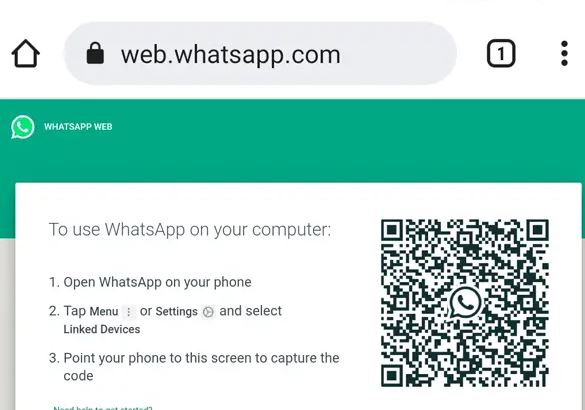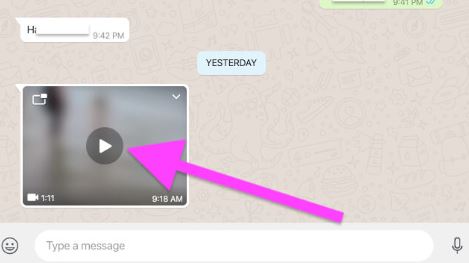How to Download Video from Whatsapp Web
Intro: Download Video from Whatsapp Web
Whatsapp is one of the most widely used messaging apps in the world, and it is not uncommon for users to share videos with each other through the app. However, sometimes it is necessary to download these videos from Whatsapp Web to your computer for various reasons.
In this article, we will provide a step-by-step guide on how to download videos from Whatsapp Web, as well as some troubleshooting tips.
Connect your phone to your computer via the Whatsapp website
To download a video from Whatsapp Web you must first connect your phone to your computer through the Whatsapp Web website. To do this:
- Open the Whatsapp Web website on your computer https://web.whatsapp.com/.
- From the whatsapp website itself it explains the steps to follow on your phone to connect it to your computer.
- Scan the QR code using your phone’s Whatsapp app.
- Once the connection has been established, you will be able to access your Whatsapp chats on your computer.
Start downloading videos from Whatsapp Web
Once you have established a connection between your phone and computer, you can begin downloading videos from Whatsapp Web.
To do this:
- Open the chat containing the video you want to download and click on the video to play it.
- It is important to note that the video must be fully loaded before you can download it.
- At first it will not be possible to download the video with any of the available options. We will see the video in the chat ready to play but without any download option as it usually happens with photos.
- Without clicking on the video, we hold the mouse icon over the video image. We see two available options that appear at the top of the image.
- The option on the right shows a down arrow whose options are to reply, react to the message, report or delete the message.
- The option on the left shows us a small square icon that indicates a way to show the video in the background, that is, we can continue doing any activity within the computer while we continue watching the video in reduced size anywhere on the screen.
- Click on the background viewing icon to watch the video anywhere on the screen.
- If we close the window of vision in the background, when we click again on the icon of the right, arrow down, inside the available options we will see the new option of Downloading the video.
- By clicking on Download we will be able to have the video on our computer and place it in our favorite folder.
Issues when downloading videos from Whatsapp Web
Sometimes, issues may arise when downloading videos from Whatsapp Web. If you encounter any issues:
- First check your internet connection and reconnect to Whatsapp Web if necessary.
- Ensure that the video is not too large for downloading, as there may be a file size limit, usually 16MB.
- If all else fails, try clearing your browser cache and cookies, as this may resolve any issues with downloading videos.
Cache and cookies are temporary files stored by your browser to improve your browsing experience.
- Cache files store website data, such as images and scripts, to help web pages load faster.
- Cookies, on the other hand, store information like login credentials and browsing history to personalize your browsing experience.
Clearing cache and cookies can help resolve these issues and improve your browsing experience. Additionally, clearing cookies can help protect your privacy by removing any stored login credentials or browsing history.
Clearing cache and cookies varies depending on the browser you use:
- For Google Chrome, you can clear cache and cookies by clicking on the three-dot menu in the top right corner, selecting "More Tools," and then "Clear Browsing Data." From there, you can select the time range and type of data you want to clear.
- For Firefox, you can clear cache and cookies by clicking on the three-line menu in the top right corner, selecting "Options," and then "Privacy & Security." From there, you can select "Clear Data" and choose the data you want to clear.
- For Safari, you can clear cache and cookies by clicking on "Safari" in the top left corner, selecting "Preferences," and then "Privacy." From there, you can click on "Manage Website Data" and select the data you want to clear.
- For Edge. Clicking on the three-dot menu in the top right corner, select Settings, then click on Privacy & services. Under Clear Browsing Data, select Choose what to clear. Check Cached images and files and Cookies and other site data, then select Clear now. Restart the browser.
It's recommended to clear your cache and cookies regularly to maintain browser performance. The frequency of clearing depends on your browsing habits, but a good rule of thumb is to clear them every few weeks.
Downloading videos from Whatsapp Web can be a useful feature for users who need to save videos to their computer. By following the steps outlined in this article, you can easily download videos from Whatsapp Web and troubleshoot any issues that may arise.
Canonical URL: How to Download Video from Whatsapp Web