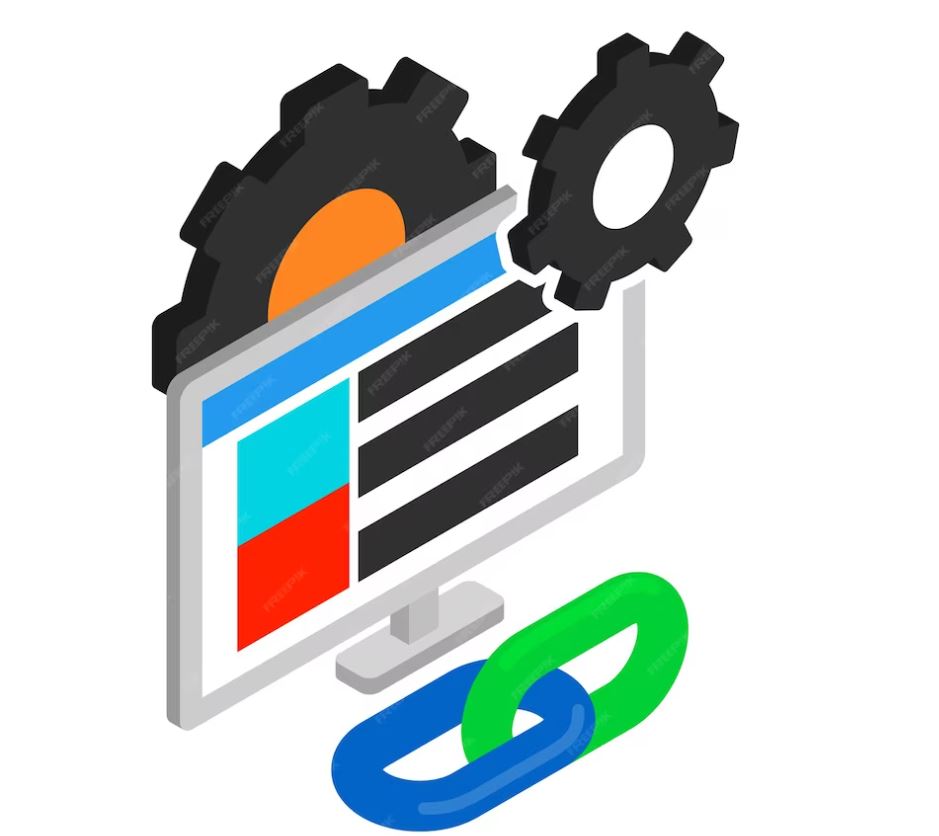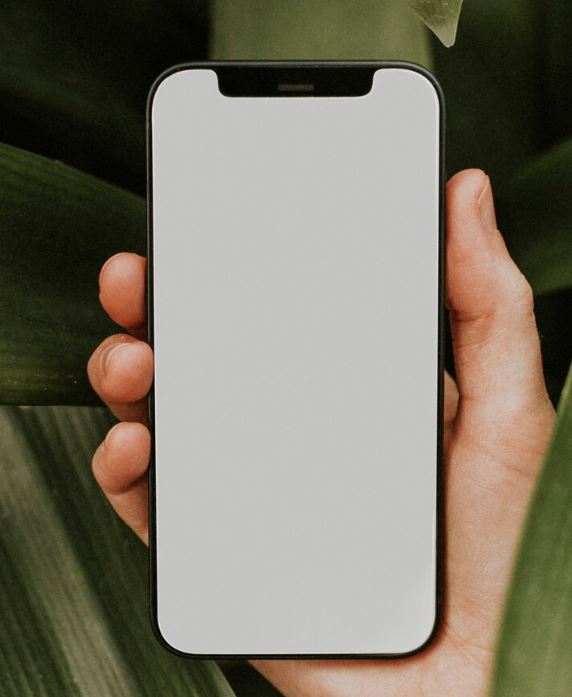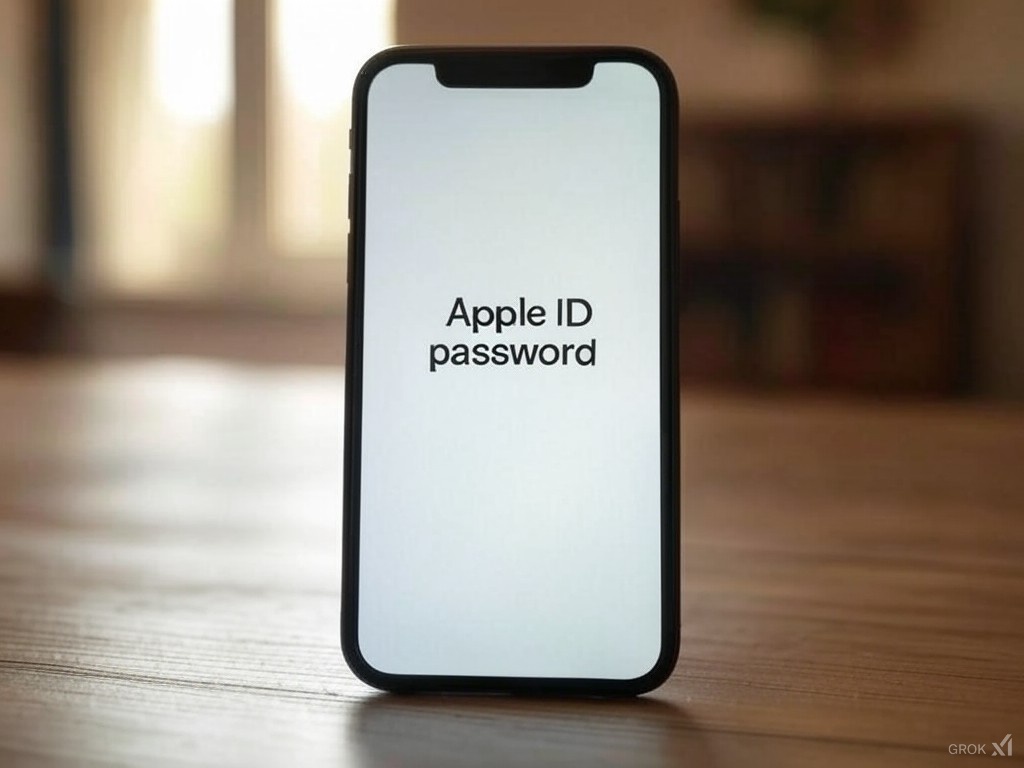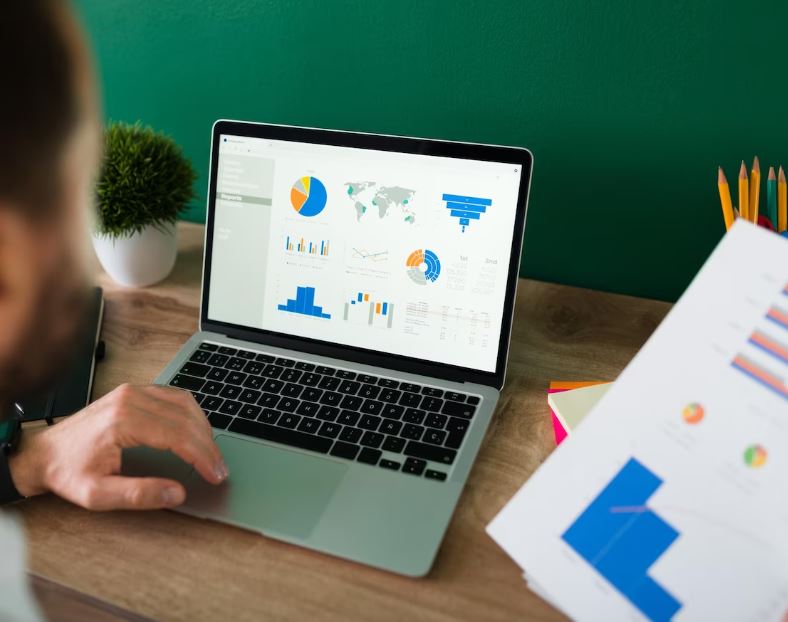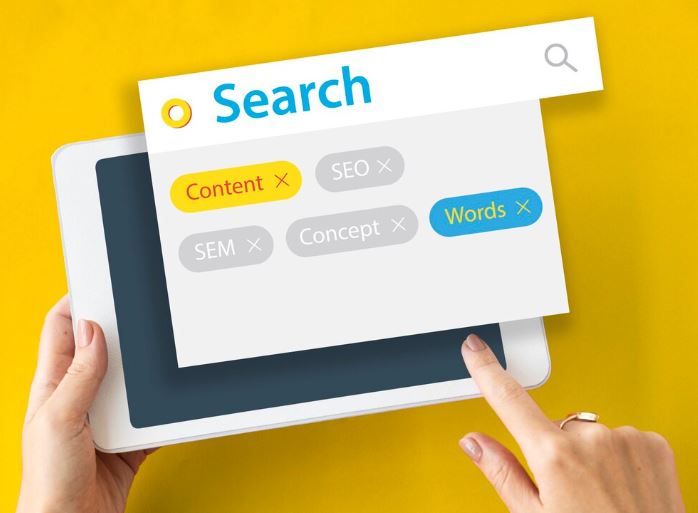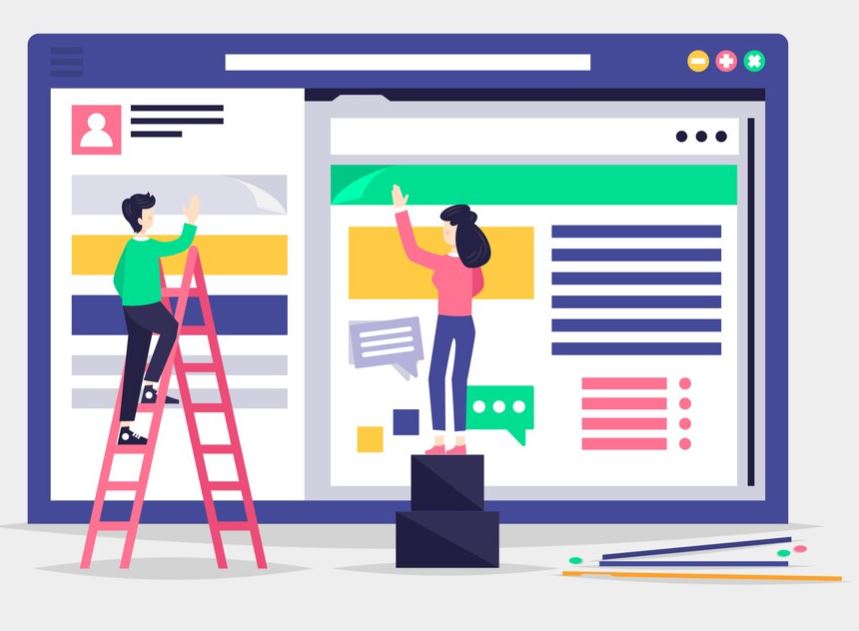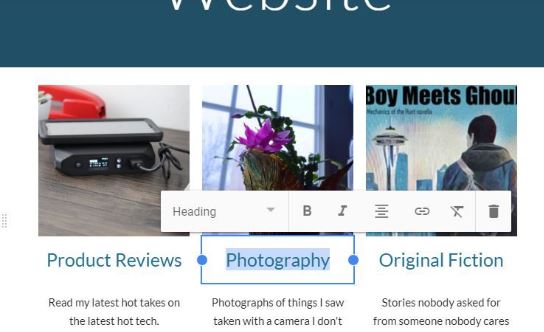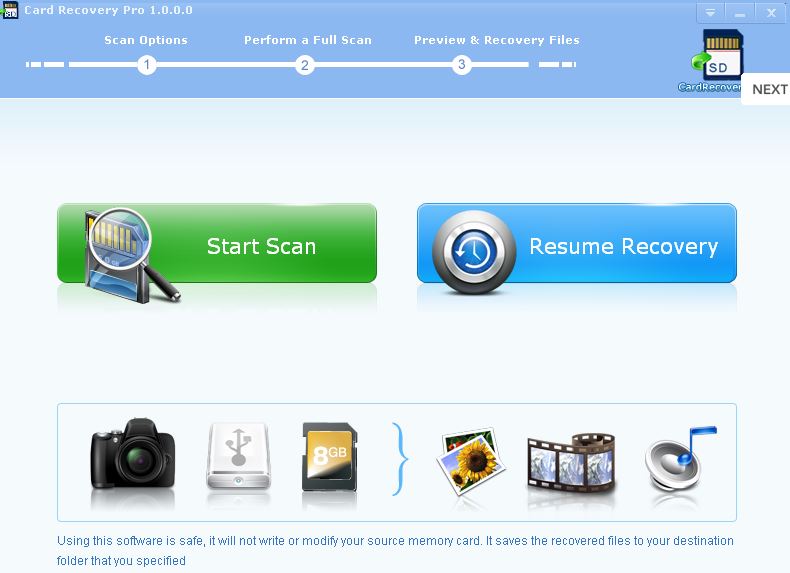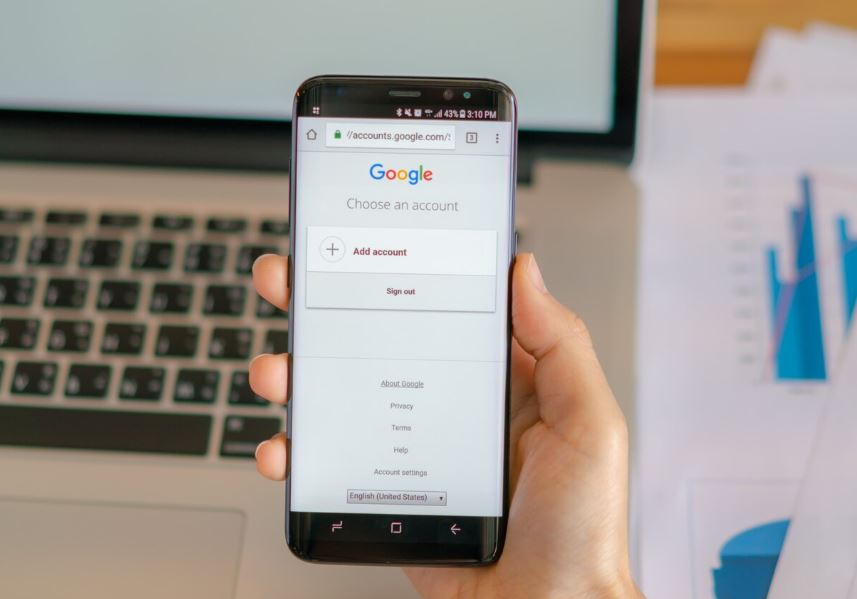
Search for a Link is an advanced way of searching on Google that allows us to find links to websites according to the characteristics that we have defined.
This type of advanced search, in addition to allowing us to search for links, also allows us to search for other types of things in an exhaustive way.
To use the advanced search mode in Google, we simply have to use an internal code inherent to the search engine followed by the word, phrase or part of a URL in which we are interested.
Use quotes to search for an exact phrase
If we want to search for an exact phrase, we simply have to put it in quotes.
For example, if we type "climate change" in Google, only results whose content contains this exact phrase, ordered according to Google's preferences, will occupy the first place.
Use search operators
Operators such as "AND", "OR", or "NOT" can be used to combine search terms or exclude specific words.
For example, if we search for information about dogs and we want to exclude the breed "bulldog", we can write in the Google search box "dogs -bulldog", where the minus symbol indicates that we are eliminating that chosen word.
"AND" operator
We use the symbol "&" or the word "AND" to search for results that contain all the words and phrases that we type in the search box.
For example, "how to eat healthy & lose weight" will show results related to both topics.
"OR" operator
We use the symbol "|" or the word "OR" to search for results that contain at least one of the words or phrases that are separated by this symbol.
For example, "travel to Spain | Italy" will show results related to traveling to Spain or Italy. We can also write it as follows: "travel to Spain OR Italy"
Use asterisks as widely used wildcards
(*) → We can use the asterisk symbol (*) as a wildcard in searches to replace words or phrases. In this case, the search engine will identify the asterisk symbol as a whole within the search.
For example, if we search for "best * player ever", Google will return results with different options for completing the phrase, where the asterisk can be any matching word or phrase that makes sense to replace.
Use number ranges
(..) → We can search for results within a numerical range using a colon (..).
For example, if we search for "best movies from the 90s..2000s", Google will show results that are within that year range.
Filter by file type
filetype: → If we are looking for a specific type of file, we can use the command "filetype:" followed by the file extension.
For example, if we write "covid filetype:pdf" in the Google search box, results will only be displayed in PDF format related to COVID.
Search a specific website
site: → If we want to search within a specific website, we can use the "site:" command followed by the site's URL.
For example, "site:wikipedia.org dogs" will show results for dogs only within the Wikipedia website.
Find related terms
related: → If we want to find terms related to a particular word or topic, we can use the "related:" command followed by the word or topic.
For example, "related:technology" will show us results related to technology.
Find information within the title of a page
intitle: → If we are looking for specific information within the title of any page, we can use the "intitle:" command. This will show us results where what we are looking for is contained within the title of any page.
For example, "intitle:best restaurants" will return results for pages whose title contains that phrase.
Search for pages that contain the word indicated in their URL
inurl: → We use the command inurl:keyword.
For example: inurl:offers. Google will show us all websites that contain the word "offers" within their web address.
Find web pages that contain the keyword in the text
intext: → If we want to search for web pages that contain the keyword indicated in the visible text of that page, we use the internal Google command "intext:"
For example: intext:Photoshop tutorial. It will show us all the web pages whose visible content has the keyword "Photoshop tutorial" ordered according to Google preferences.
Access the cache version of a web page
cache: → With this command you can access the cached version of a page.
For example, "cache:example.com" will display the cached version of the example.com page.
Show the definition of a word or term
define: → This command displays the definition of a word or term.
For example, "define:computer science" will display the definition of the word "computer science."
Find pages containing a specified ID number
id: → This command allows you to search for pages that contain the specified identification number.
For example, "id:123456789" will search for pages that have that ID number.
Find pages that contain specified text in their links
inanchor: → This command searches for pages that contain the specified term in their links.
For example, "inanchor:"digital marketing"" will search for pages that have the term "digital marketing" in their links.
Get information about a particular website
info: → With this command you can obtain information about a particular website.
For example, "info:example.com" will display information about the website example.com.
Find web pages that contain links to a specific website
link: → Allows you to search for pages that have links to a specific URL.
For example, "link:example.com" will display pages that link to example.com.
Search the phone book
phonebook: → This command allows you to search the phone book.
For example, "phonebook:John Doe" will display phone book results for the name "John Doe."
Find pages created by a specific author
author: → With this command you can search for pages created by a specific author.
For example, "author:John Smith" will search for pages created by author "John Smith."
Search for messages from particular newsgroups
group: → This command allows you to search for messages from particular news groups.
For example, "group:cooking recipes" will search for messages related to the cooking recipes newsgroup.
Search for pages that have the specified term in the subject
insubject: → This command will search for pages that have the specified term in the subject.
For example, "insubject:"new fashion trends"" will search for pages with that term in the subject.
Search for files with a specific extension
ext: → Allows you to search for files with a specific extension.
For example, "ext:pdf" will search for files with a .pdf extension.
Find pages related to a specific place
location: → This command allows you to search for pages related to a specific place.
For example, "location:Barcelona" will display search results related to the city of Barcelona.
Find pages that contain a specific word or term in their source code
source: → With this command you can search for pages that contain a specific word or term in their source code.
For example, "source:html" will search for pages with the word "html" in their source code.
Combine search codes
It is possible to combine several search codes on Google to find specific links.
For example: One way to combine search codes using "source:" and "intitle:" is as follows:
If you are looking for web pages that have the word "seo" in their title and that also have the URL "wikipedia.org" in their source code, we can use the following search code:
intitle:seo source:wikipedia.org
Tips on SEO and Online Business
Next Articles
Previous Articles