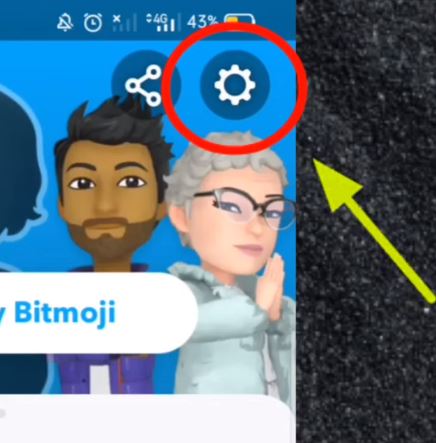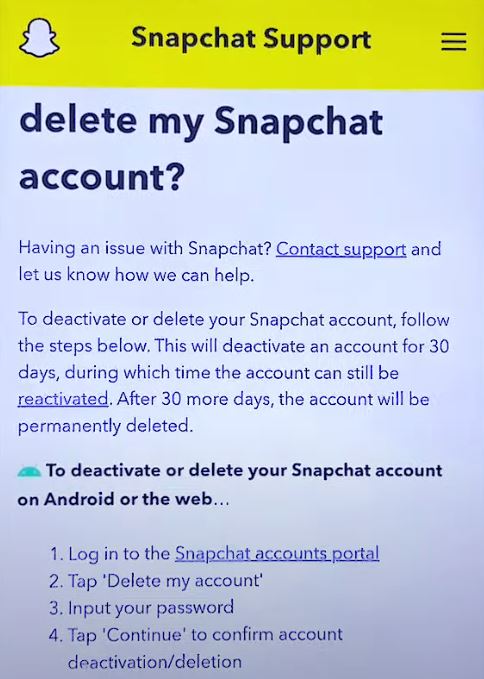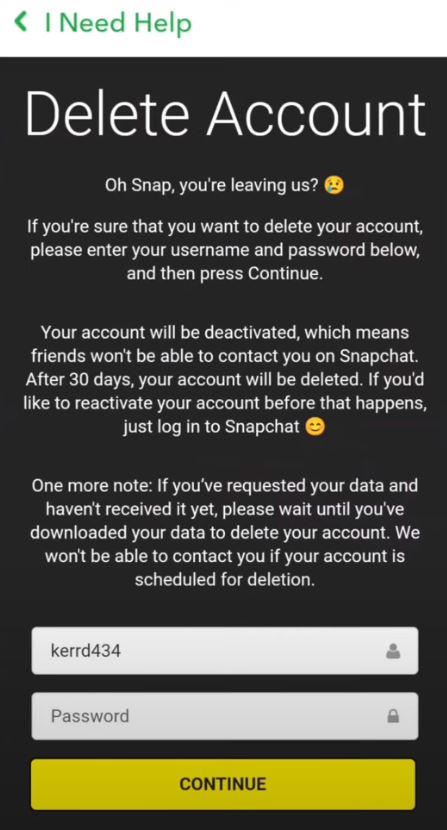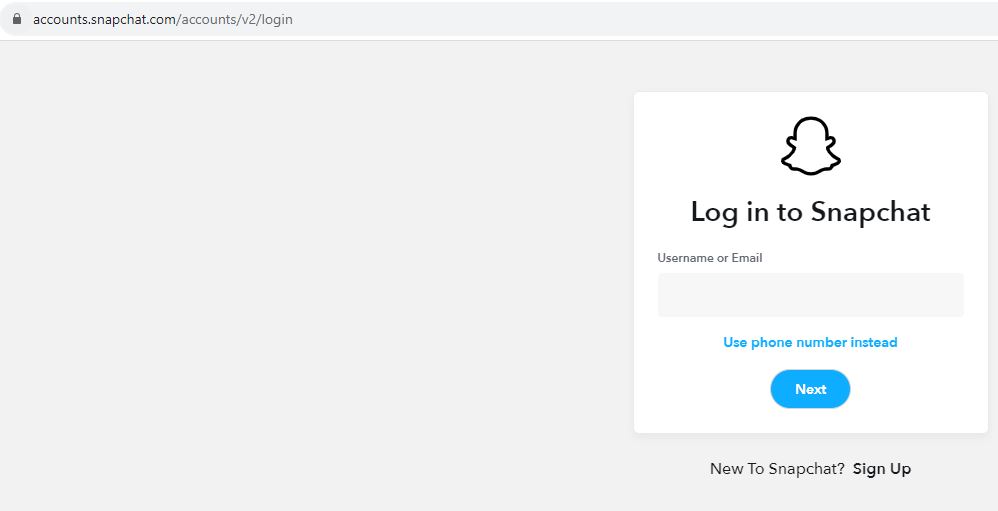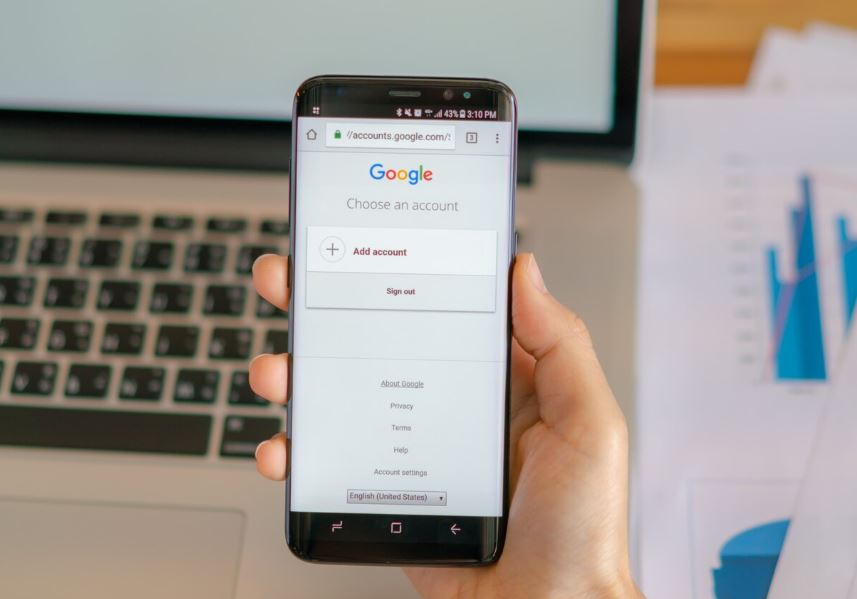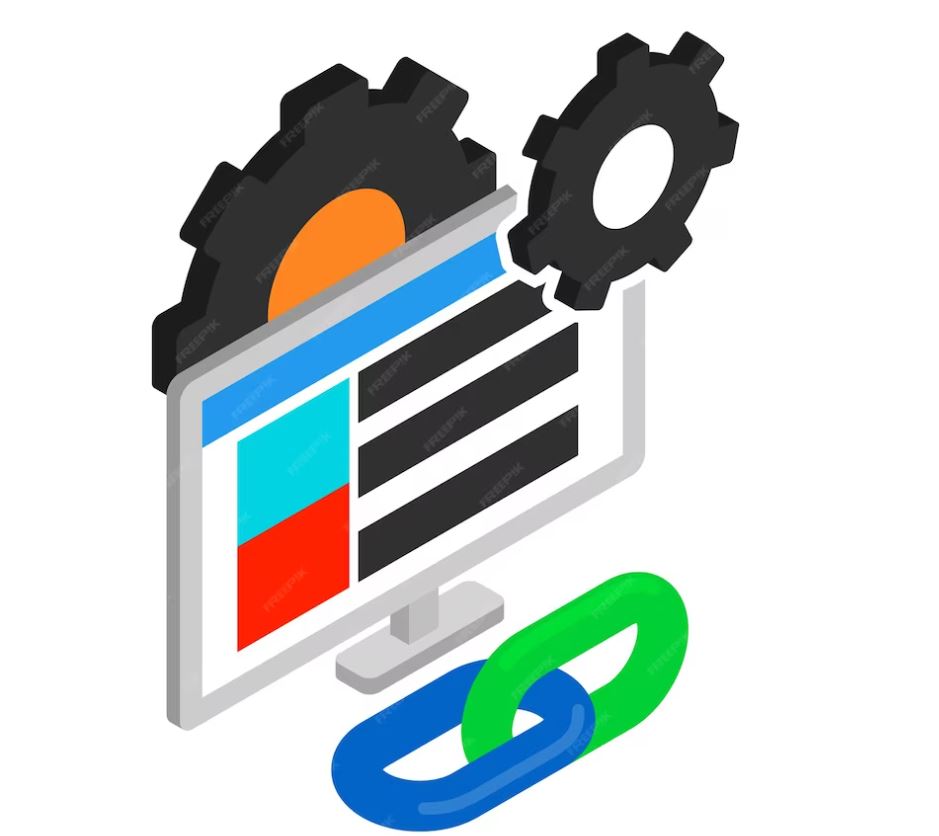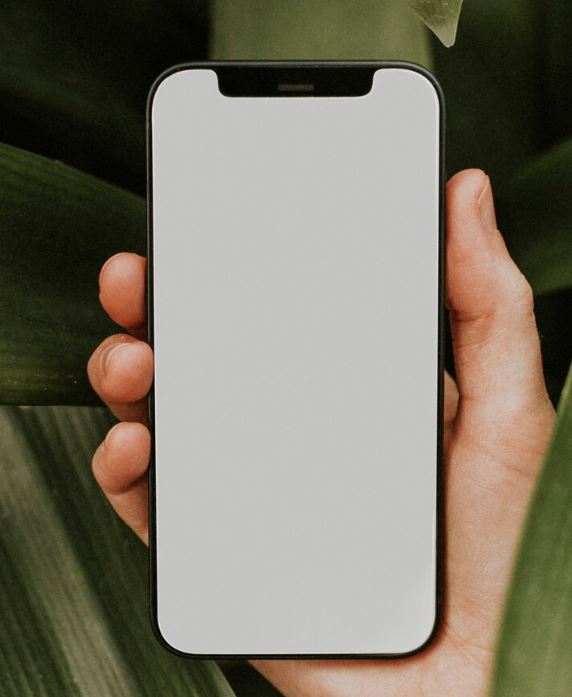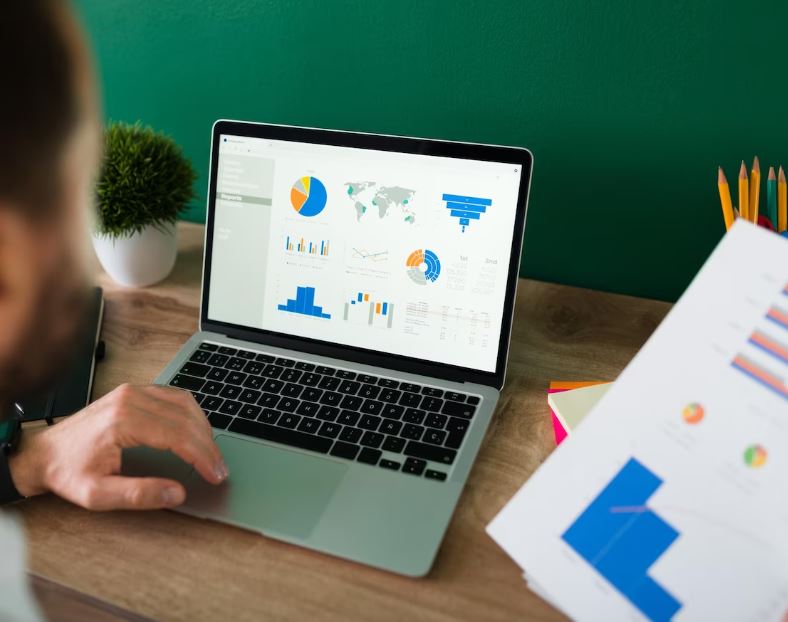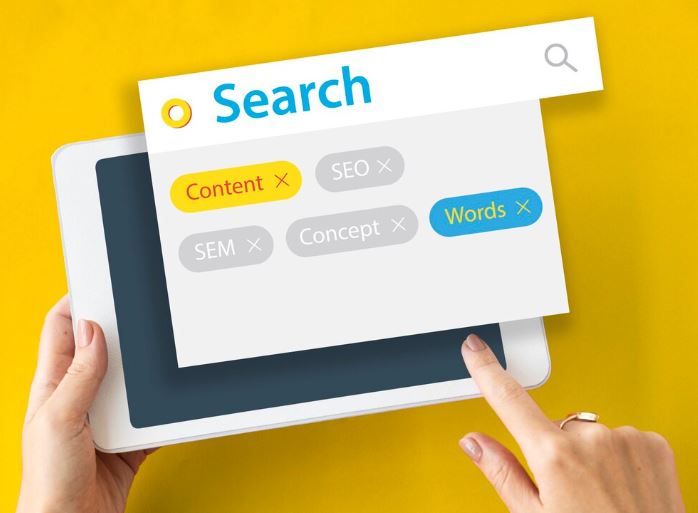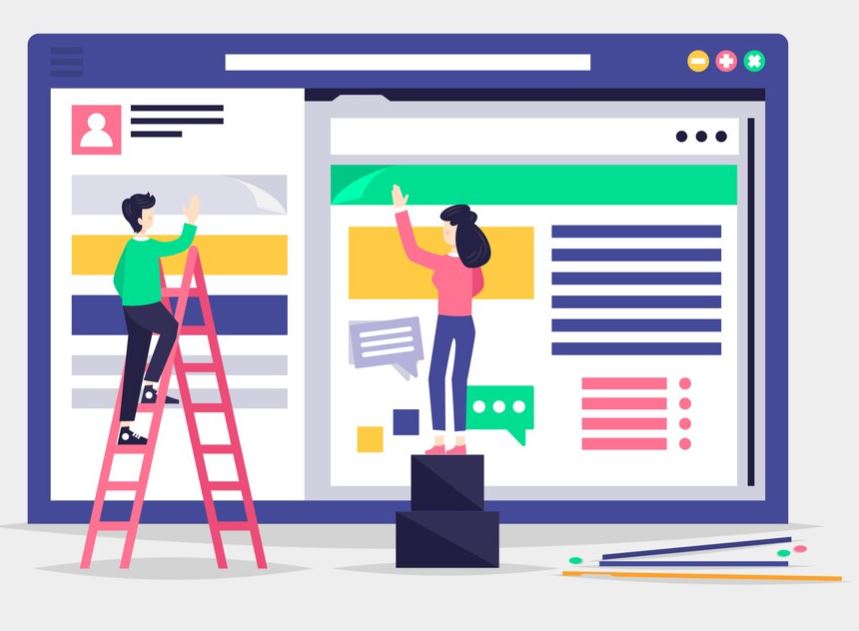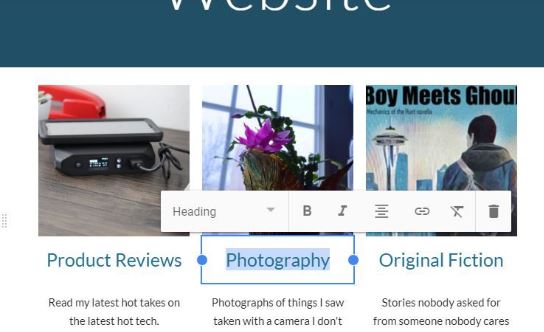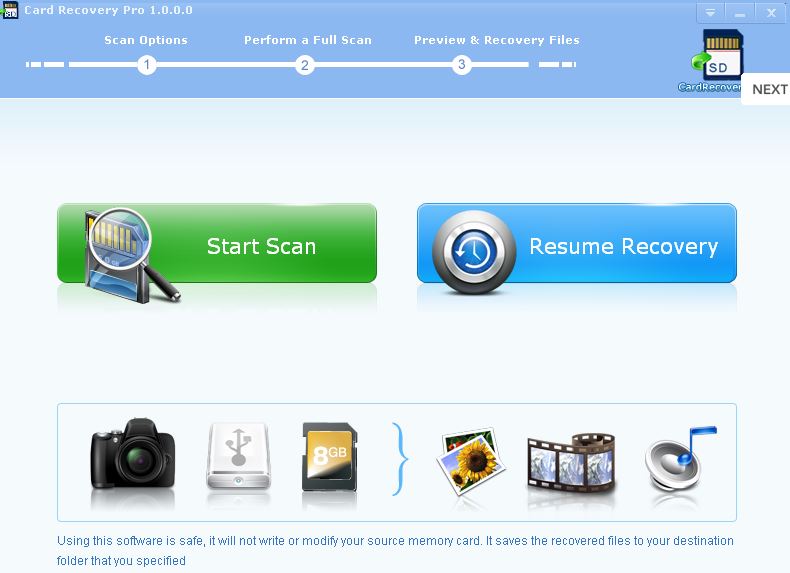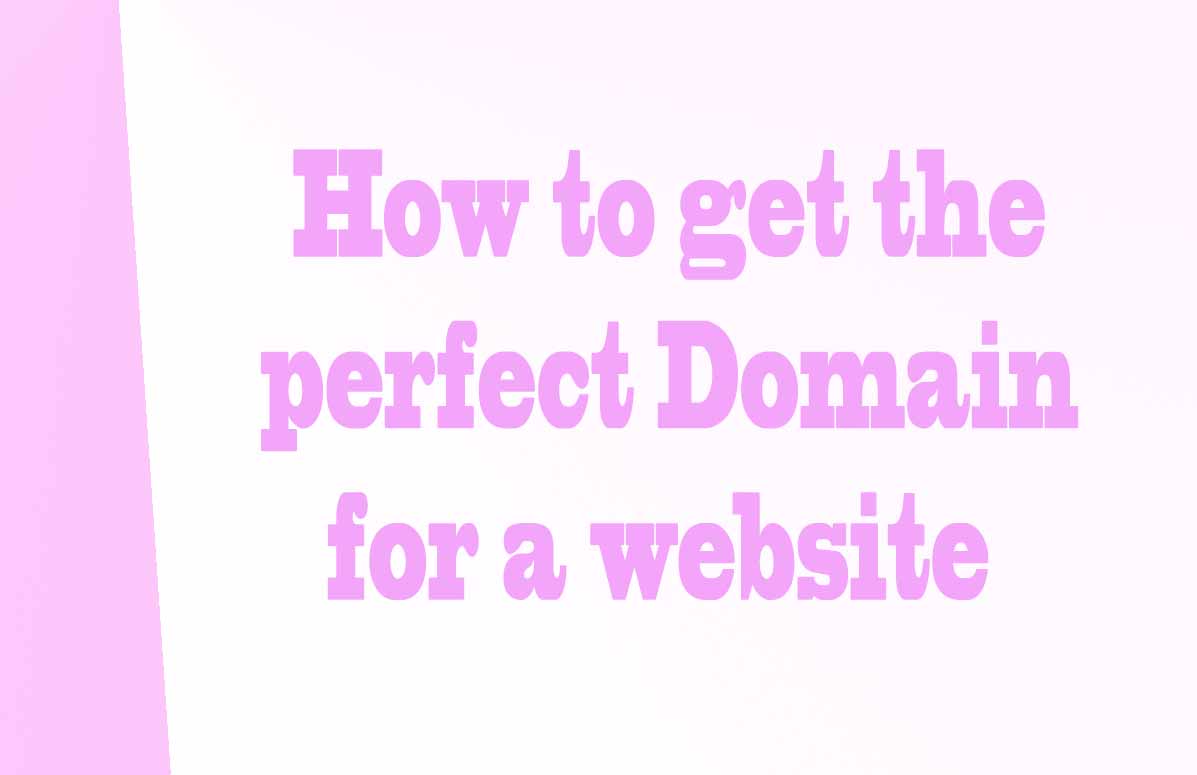To delete a Snapchat account, you must first go through a 30-day deactivation period.
In the past, there were other ways to avoid having to go through this deactivation period, but today you should not log in or use Snapchat during that 30-day period if you want your data to be permanently deleted.
Delete Snapchat on an Android Phone
1. Enter the Snapchat application installed on your phone
2. Click on the circular icon that shows your profile image located in the upper left.
3. In the personal menu, click on the Settings icon located in the upper right
4. On the settings page, scroll down until you find the "I Need Help" option.
5. Within "I Need Help" click on the "Managing My Account" option.
6. Click on "Delete or Reactivate My Account".
7. You will find two options. Enter the first option "How do I deactivate or delete my Snapchat account?"
8. You will find instructions to deactivate or delete your account. Enter the link indicated in blue "Snapchat accounts portal"
9. You will have to log in with your username and password. A confirmation code will be requested and sent to the email associated with your account.
10. You will access a personal menu where you will see the option "Delete my account".
11. On the account deactivation screen you will have to enter your username and password again.
12. By clicking on the "Continue" button your account will be deactivated. You will see a brief description that tells you that you have 30 days until your account is completely deactivated. During that time you will not be able to log in, if you do, your account will be activated again.
If you want to deactivate it again, you will have to follow the same steps indicated until now.
Delete Snapchat from a Web browser on a PC or Mobile
1. Enter your preferred web browser, Chrome, Firefox, Opera, Edge, or if you are on an Apple device, Safari.
2. Type the following address in your web browser: https://accounts.snapchat.com/
2. Sign in to the account you want to delete. If it asks for a code to log in, enter the security code that is sent to you email associated with your account.
3. Go to the "Manage my account" page and scroll down until you see the "Delete my account" option.
4. Click "Delete my account" to permanently delete Snapchat.
5. When prompted, enter your username and password to confirm and click "Continue."
Once these steps have been satisfactorily completed, a deactivation period for your account will begin that will last 30 days.
Delete your Snapchat account on an iPhone or iPad
1. With your iPhone or iPad turned on, enter the Snapchat application.
2. Click on the upper left circular icon that shows your profile image.
3. Enter the Settings icon located in the upper right.
4. In your settings menu, scroll to the bottom until you see the "Delete Account" option.
5. On the "Delete Account" screen you will have to enter your username and password to confirm. Click on the "Continue" button colored yellow.
Tips on SEO and Online Business
Next Articles
Previous Articles